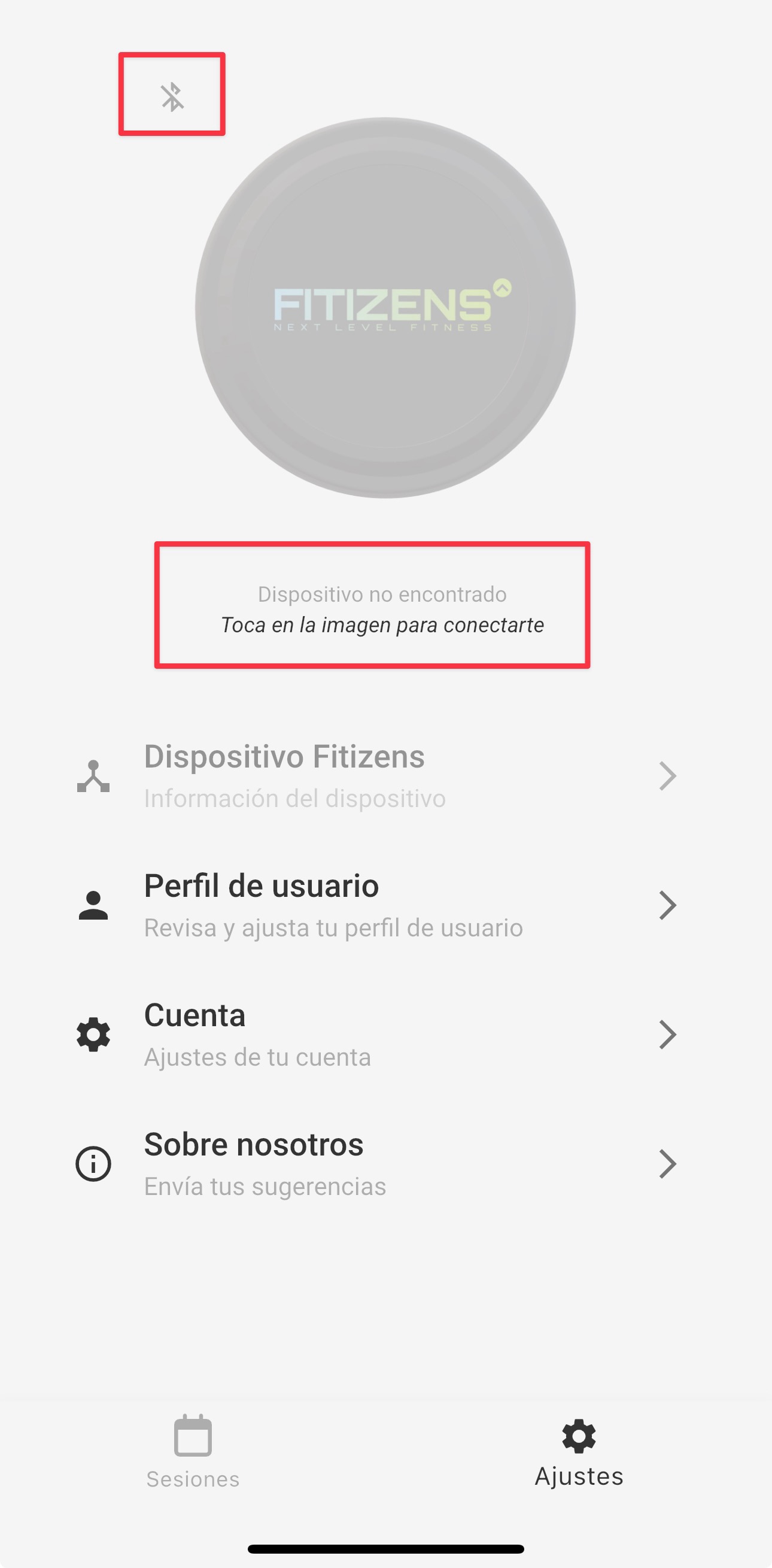How to Connect Your Sensor
Connecting the Sensor
Your sensor connects automatically when you open the app. You just need to follow these steps:
- Power on the sensor. Make sure your sensor is powered on. Remember that it will power on automatically when it touches your skin. To know more detail about how to power on your sensor, please visit Power on your sensor.
- Open the app. Open the app and wait for the main screen to appear.
- Wait for automatic connection. Once you open the app, it will detect your sensor automatically.
- Check the connection status. You can check the connection status in the main screen and in the device screen.
Note that if you can't connect the sensor automatically, you still can try to connect it manually by going to the Settings screen and tapping on the "Connect" button (See Connecting the Sensor Manually).
How to know whether the sensor is connected?
You can check the connection status in the main screen and in the device screen.
Sensor status in the main screen
| Connected Status | Disconnected Status |
|---|---|
| When the sensor is connected, you'll see your sensor's status in the main screen. Note the green icon and the battery level indicator. | When the sensor is not connected, you'll see the Bluetooth icon is grayed out and the battery level indicator is not shown. |
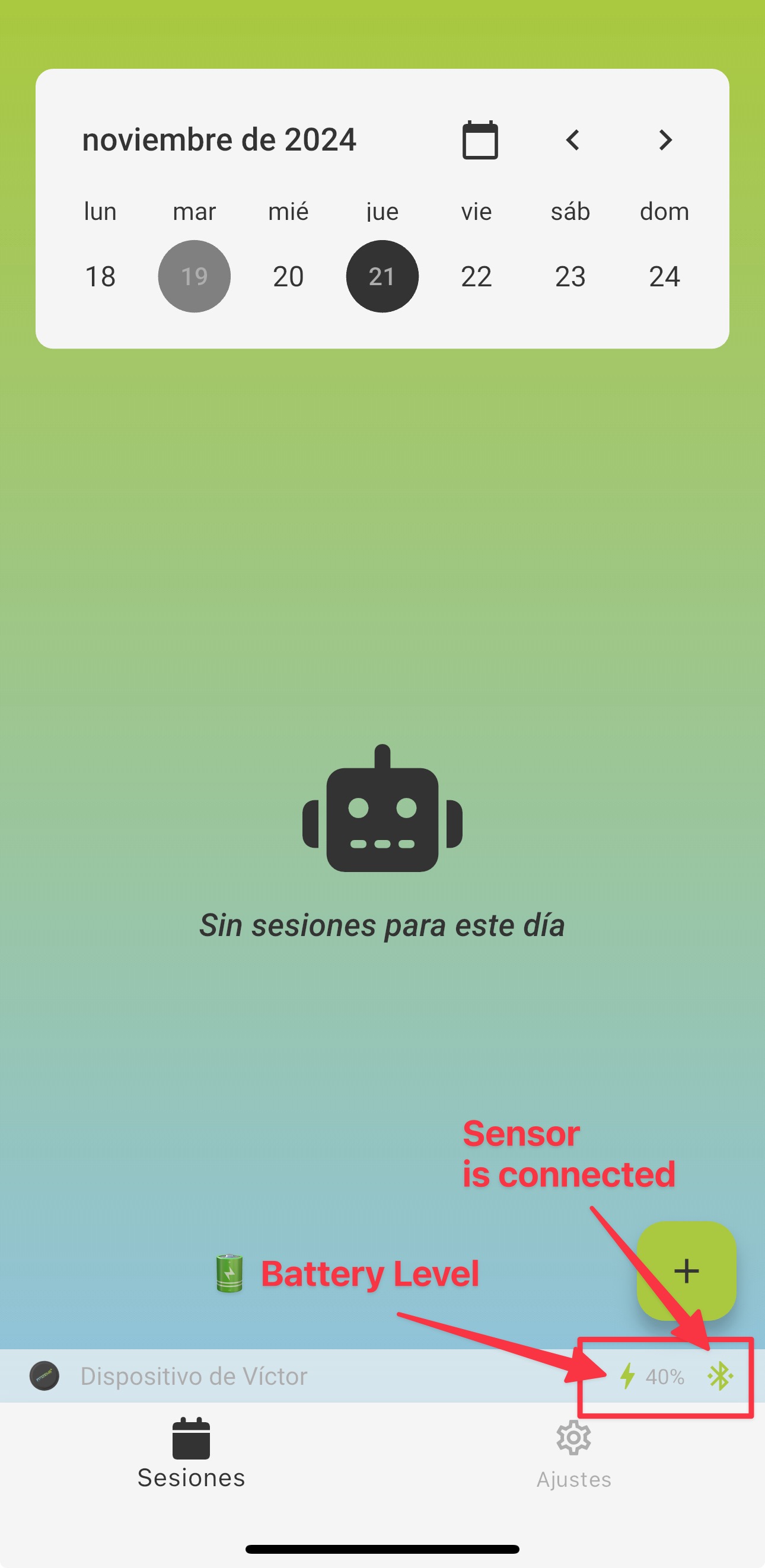 |
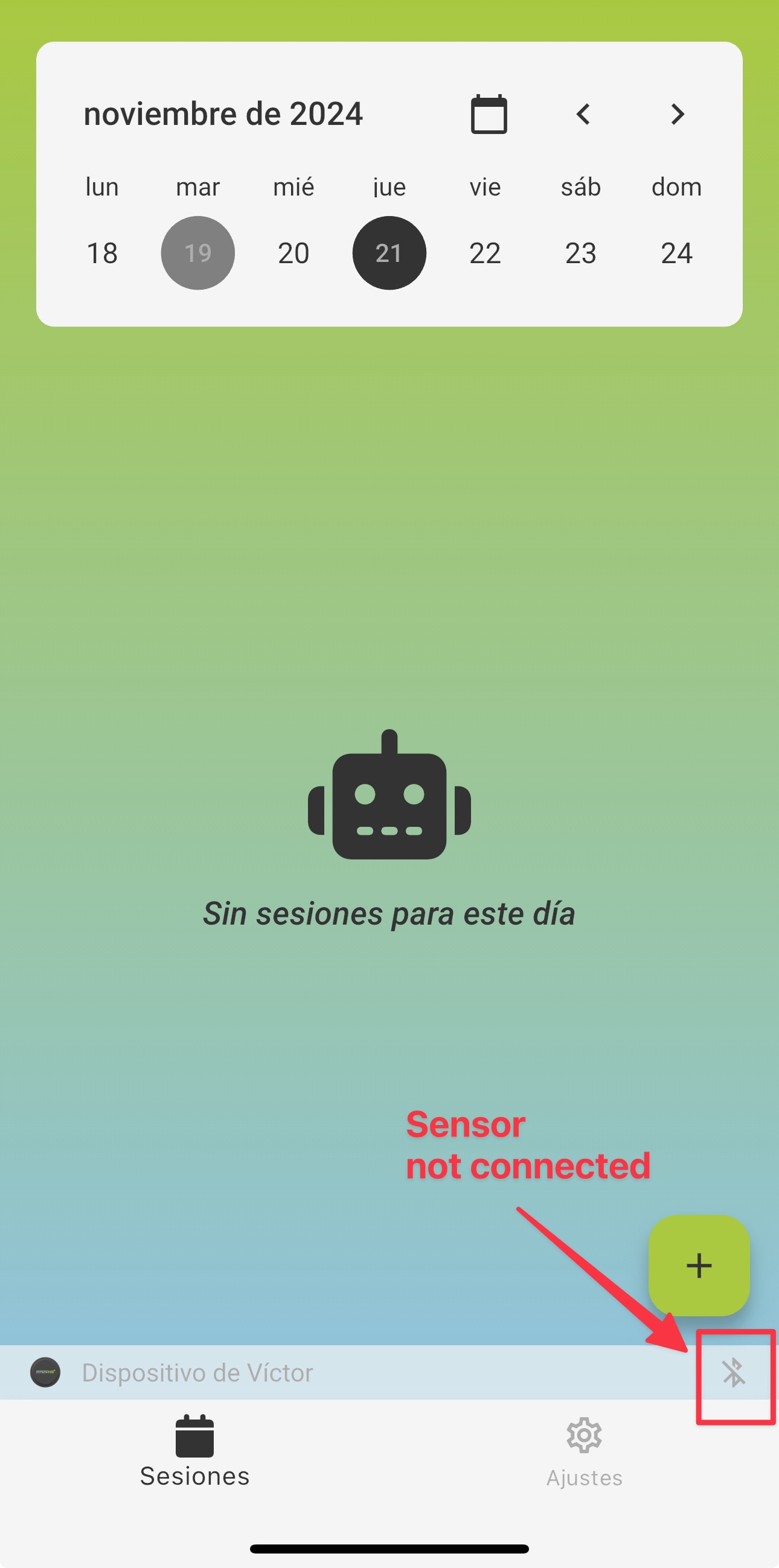 |
Sensor status in the device screen
Also you can check the connection status in the device screen:
Connecting the Sensor Manually
In case you can't connect the sensor automatically, you can still try to connect it manually by going to the Settings screen and tapping on the "Connect" button.
Some reasons for which your sensor is not connected automatically are:
- Your sensor is not in range when you open the app
- Your sensor is not powered on when you open the app
In such cases, make sure that your sensor is turned on and in range, then you can try to connect the sensor manually by going to the Settings screen and tapping on the "Connect" button:
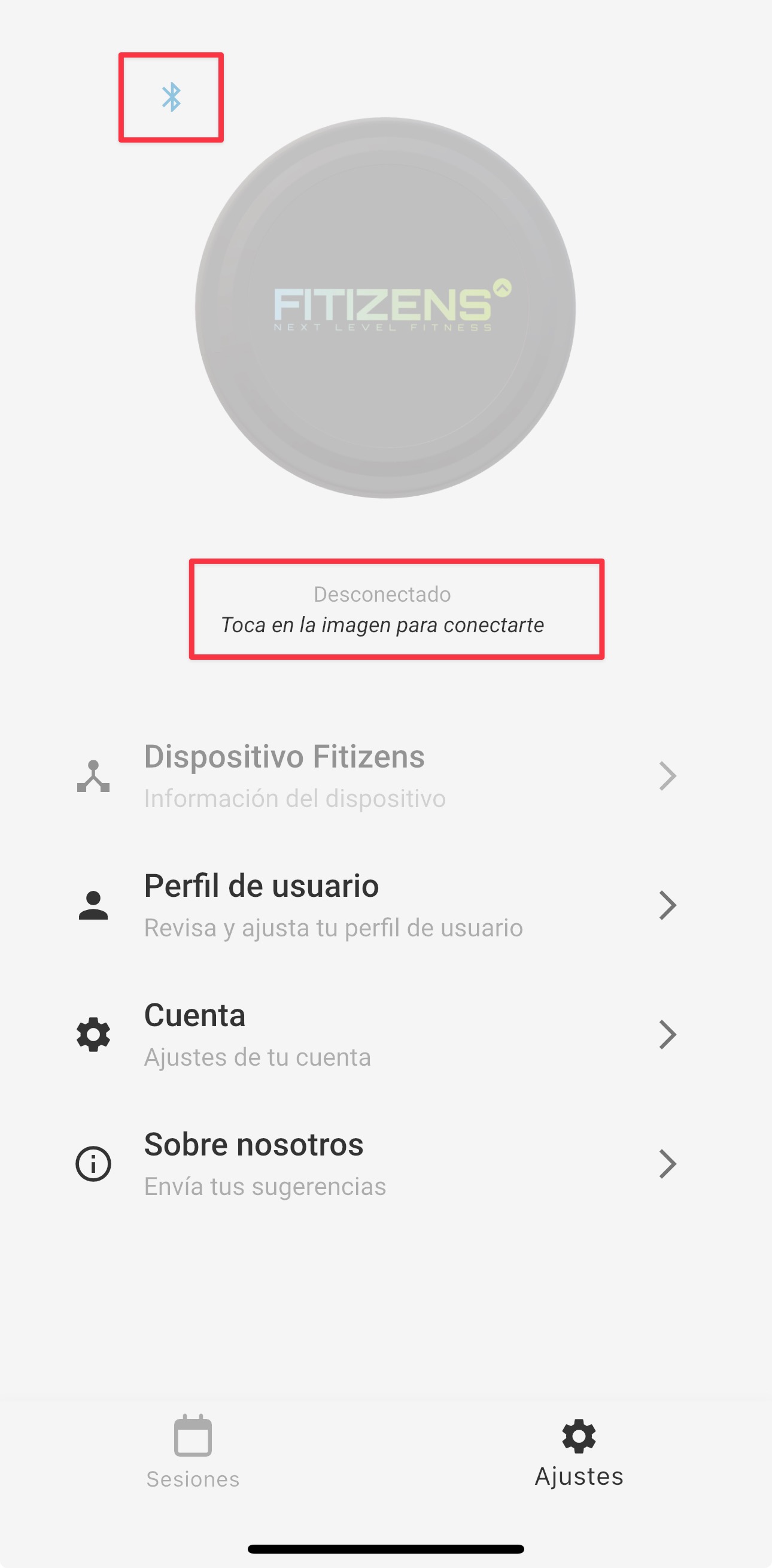
Note that to connect the sensor manually, you should see the sensor connection indicator at the top left of the sensor in blue. Check the How to know whether the sensor is connected? section for more details.
Disconnecting the Sensor
The sensor will automatically disconnect when you remove it from your chest. So you don't need to do anything. However, if you want to disconnect the sensor manually, you can do it in the following way:
- Go to the Settings screen
- Make sure that the sensor is connected to the app (see image below).
- Long press on the sensor's image
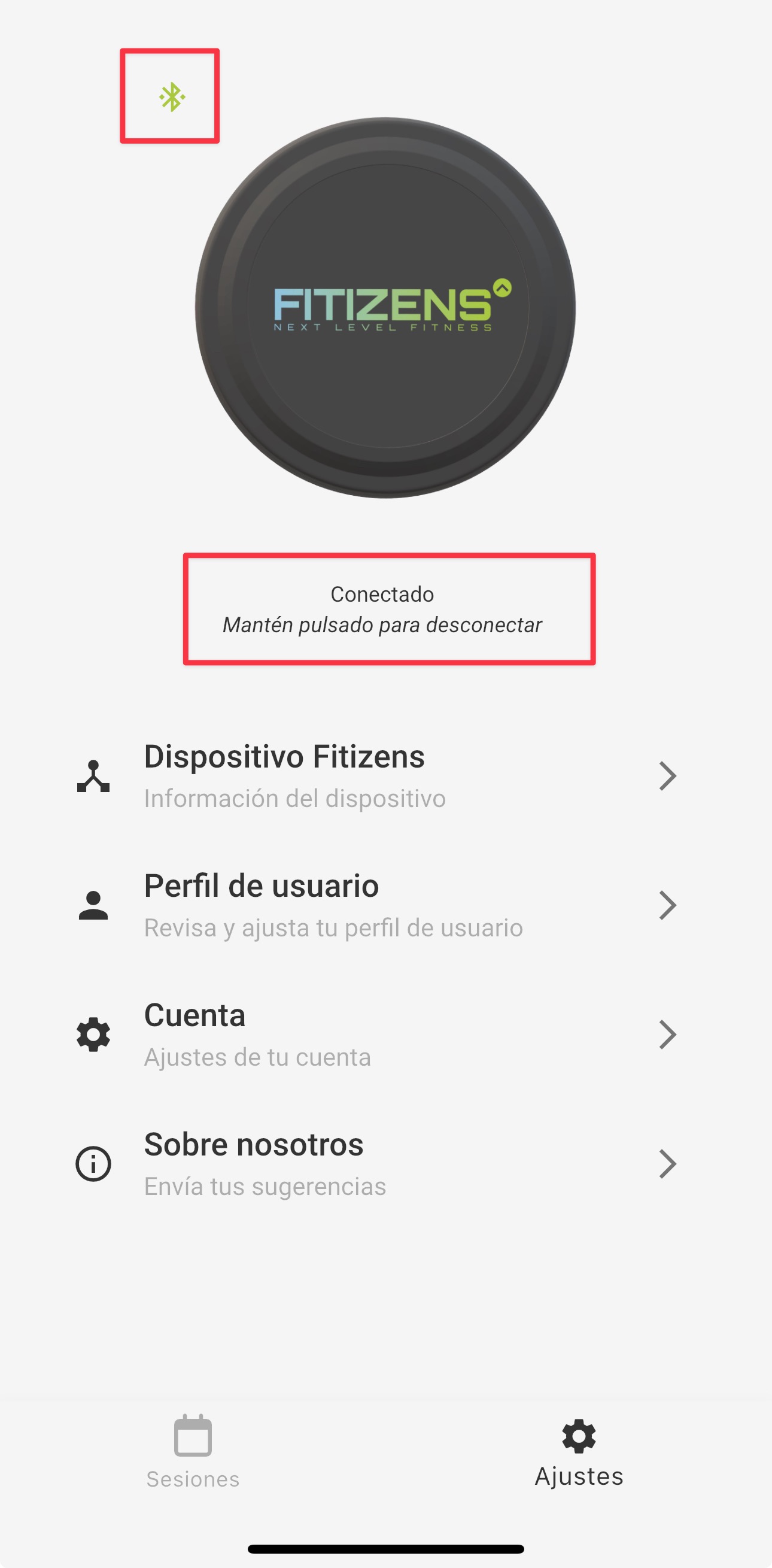
Troubleshooting
If you encounter any issues, visit our Troubleshooting page or contact Support.